Table of contents
Related Articles
Introduction
There are several authentication modes to access the Octopus Web Portal. The default authentication mode is "Username; Password" (Mode 2)".
It's an easy mode to deploy and your users will have access to your web portal anywhere (inside and outside your local network)
If you wish to use a different authentication mode, please submit your request via the the Web Portal using the "Web Portal customizations" form.
The default authentication mode (Mode 2) requires the following:
- the user must have been created/imported in Octopus
- the user must have a valid email address to receive the password generated by the system (he may change it later)
- a username must be indicated in the Windows Username field of the user's profile
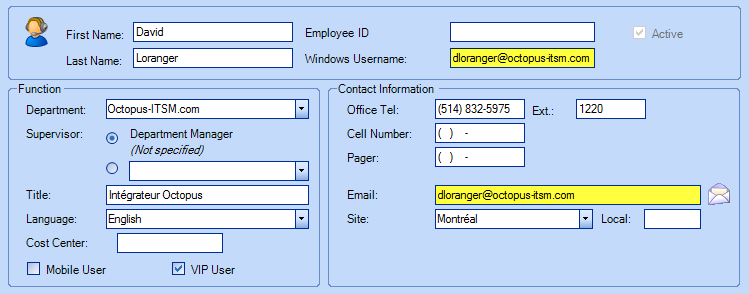
Note that if you have already deployed your Web Portal with the "Username; Password" (Mode 2) or "Employee ID; Password" authentication mode, each user of the Web Portal will have to register again to the service.
The different authentication modes are described in the sections below.
"Username; Password" (Mode 2)
The User must connect using his username and password. The first time he connects to the Web portal, the user will need to subscribe using the Register to this service link. Once his username is confirmed, the system will send the user an email containing a password that can be modified in the Web profile. If the user forgets his password, he can click on the Forgot your password? link and the system will send him a new password by email.
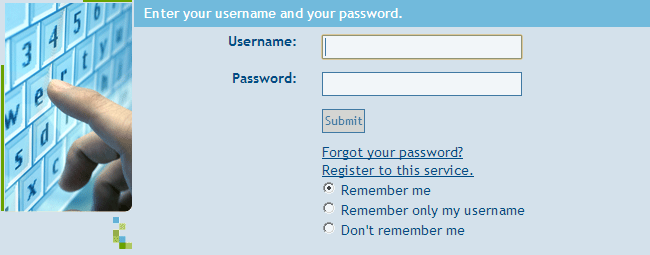
We can change the Username label from the Web Portal page. Contact us if you require this change.
Here are the rules rleated to the creation of a password Mode 2.
The criterias are different between the end users working with the web portal and operators having a license to use the application (heavy client.)
End Users:
4 characters minimum.
Must contain at least one of the following:
- Letters
- Numbers
Operators:
8 characters minimum.
Must contain at least three of following:
- Lower case character
- Upper case character
- Number
- Symbol / special character. (Ex: @$%_)
"Windows Authentication" (Mode 64)
While using Windows authentication, the Octopus system automatically sends the username of the person connecting to the Octopus Web address. Then, if the user exists in AD, he will access the Web Portal without having to enter his username or password.
- Generic Account or Shared Account
- In many environments there are stations, like the nurse's station, that get shared between users. The workstations are connected to the network with a generic or shared account.
- To allow users who work on a shared workstation to access the Web portal with their Windows username and password, use the "Shared account" option from the Users Module.
To find out how to configure this option, see the Shared account section of the User Management.
"Encoded Query String" (Mode 128 or 256)
For hosted clients, the system can encode, from a command line, the username of the user connecting to the Web portal. If the user exists in Octopus, he will be connected to the Web Portal without any intervention.
This authentication mode will require development time from the customer. For more information, do not hesitate to contact us.
For more details on this type of connection.
"Username; Novell Password" (Mode 512)
This mode allows for username and password validation for users from the Novell eDirectory.
"Employee Number; Password" (Mode 1024)
The user must connect by entering his employee number and a password. The employee ID must exist in the Octopus user file.
The first time he connects to the Web portal, the user will need to subscribe using the Register to this service link. Once his username is confirmed, the system will send the user an email containing a password that can be modified in the Web profile. If the user forgets his password, he can click on the Forgot your password? link and the system will send him a new password by email.
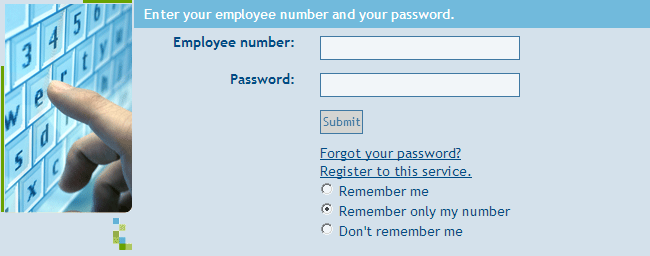
"Identity Federation - Microsoft Entra ID" (Mode 2048)
Octopus can connect to your centralized authentication system (Single Sign-On) to facilitate the application access.
The unique authentication works with :
1- Web portal destined to users
2- The application destined to assignees / WebTech
* It is possible to activate this mode for both the web portal and Webtech assignees.
For additional information, please see : https://wiki.octopus-itsm.com/en/articles/identity-federation-microsoft-entra-id
"External authentication available in hybrid mode (Identity Federation - Microsoft Entra ID / Username and password)"
This hybrid mode allows certain “external” users who are not present in the Identify Federation - Microsoft Entra ID to authenticate on the Web portal with a username and password.
For additional information, please see: https://wiki.octopus-itsm.com/en/articles/external-authentication-available-hybrid-mode-identity-federation-microsoft-entra-id
Thank you, your message has been sent.
