Table of contents
Related articles
- Configurations - Octopus standard model
Article summarizing all configurations of Octopus basic model - Tasks Management
- Create customized forms in Octopus
Types of Service Request
Service requests (SR) are usually standard services offered to customers / users and are usually managed by the Service Desk. Unlike the incidents, which must be resolved as quickly as possible with minimal impact on business, SR have different execution timelines, can contain pre-defined steps (tasks), and have a minimal impact on the infrastructure. SR management allows:
- Separate service requests from incidents, which have a completely different nature, with different goals and process
- Establish execution targets for each type
- Provide instructions and procedures for each type
- Create custom forms
- Get statistics on the ones most often processed
After creation, the SR types can be made visible on the Web Portal, and a custom form can be developed for each. See the Custom Web forms creation article.
Basic Service request structure:
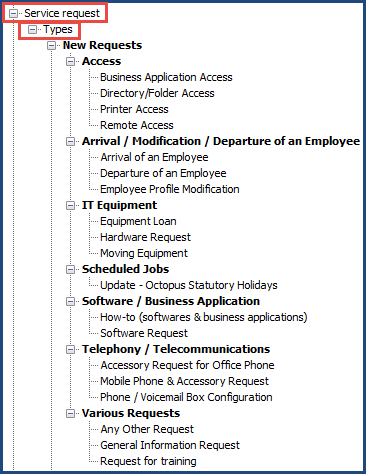
How to Create a Service Request Template
First, you must identify types of SR that are offered; see if some of them can be combined to simplify and reduce the number of SR types.
In Octopus, you can categorize Service Requests. Consider a categorization that will be intuitive to search by the Service Desk, or by the users on the Web Portal (if enabled).
By default, Octopus already has some service request templates (New request - Remote access, Request for training, Phone / voicemail box configuration).
- Go to Tools > Reference Data Management... > Service Request > Types
- Right click on Add. The system will as if you want to create a SR type or a category
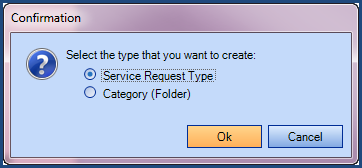
- Add a category or a template
Adding a category
- Type in a French / English description and save
Adding a type (template)
- In "Identification" section, type in a subject (French / English)
You can:- Internal Procedure :This option initialize a default value in the description field with an internal procedure visible only by Octopus users
- Assign an automatic priority
- Automatically assign a group and/or an assignee
To make this SR type visible on the Web Portal, you must check the option in the "Web Portal" tab. A personalized form can be developed from this tab.
Restrict an SR type
It is possible to filter who can make certain types of requests. The option restricts in two methods:
- With a user group.
- With a site.
The restriction applies to the requester, it works as well for requests created from the Web Portal as the ones opened internally. If the requester is not allowed to submit or ask for that request type, it will simply not come up in the list of choices.
See the Restrict a template article for more information.
A request will be restricted on the Web Portal as well as in the Octopus application.
To allow an Octopus user to select a restricted request type, he must first choose a requester that is a member of the group or site allowed to use the restricted request.
How to add an internal procedure
It is possible to add an internal procedure to a request. This option helps users who work in Octopus, you can add steps to be taken, etc.
The information displayed is related to the selected service request type. The Display the procedure action can be used to display the request procedure.
Here are the steps to add an internal procedure:
- Access incident template via Tools > Reference data management... > Service request > Types
-
Select the request to configure and go to the general tab
-
At the bottom of the screen, document the internal procedure in the language of the Octopus users
-
Save with the diskette and end with Close
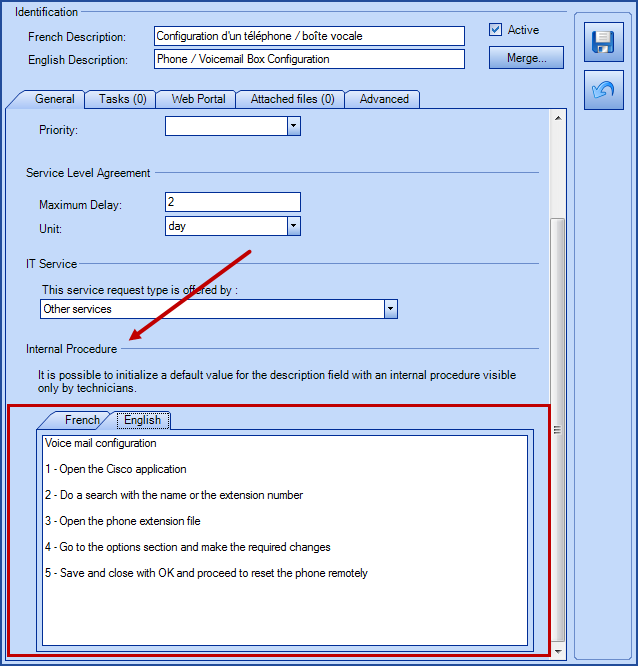
Execution delay
Each SR type is associated with an execution delay. This is based on the average capability of a team to deliver the requested service. Standard execution delays can be configured for different SR types this way:
- Go to Tools > Options...
- Go to item Process targets for service requests (SR) in section 2 - Service Level Agreement (SLA)
- For each type, indicate the maximum execution delay and the time unit
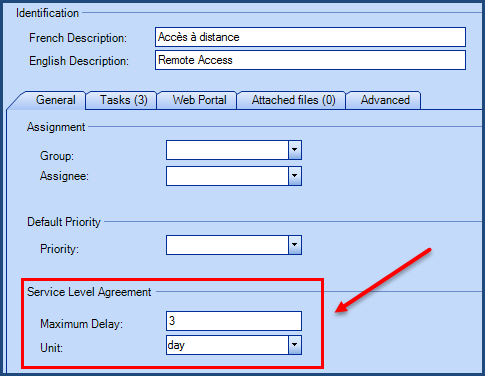
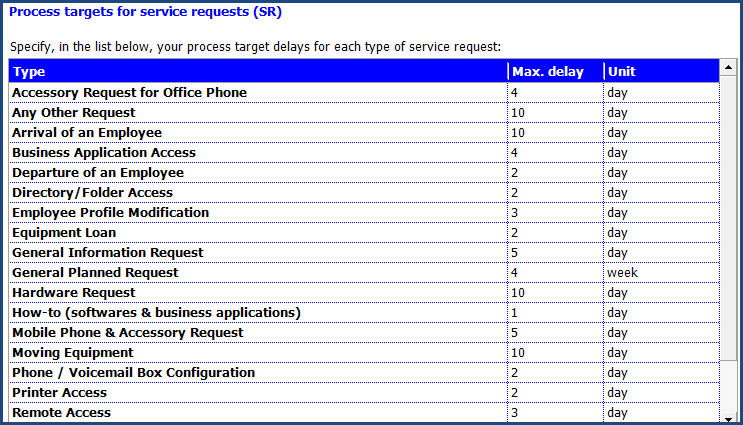
To delete a Service Request Template
Right click on the type and select Delete
- It is impossible to delete a SR type that has been used to create a request. You then have two options: uncheck the Active checkbox to deactivate the type, or Merge the type with another one.
- Merging will remove the link between the SR and the source type and create a new link to the destination type, and then source type is automatically deleted.
- You must delete SR type(s) before being able to delete a category.
Tasks Configuration
Execution steps of a service request can be defined in advance by configuring one or several tasks for a type. These tasks can be executed one after the other or in parallel depending on what needs to be done.
We have configured tasks for certain service request that are part of the basic structure.
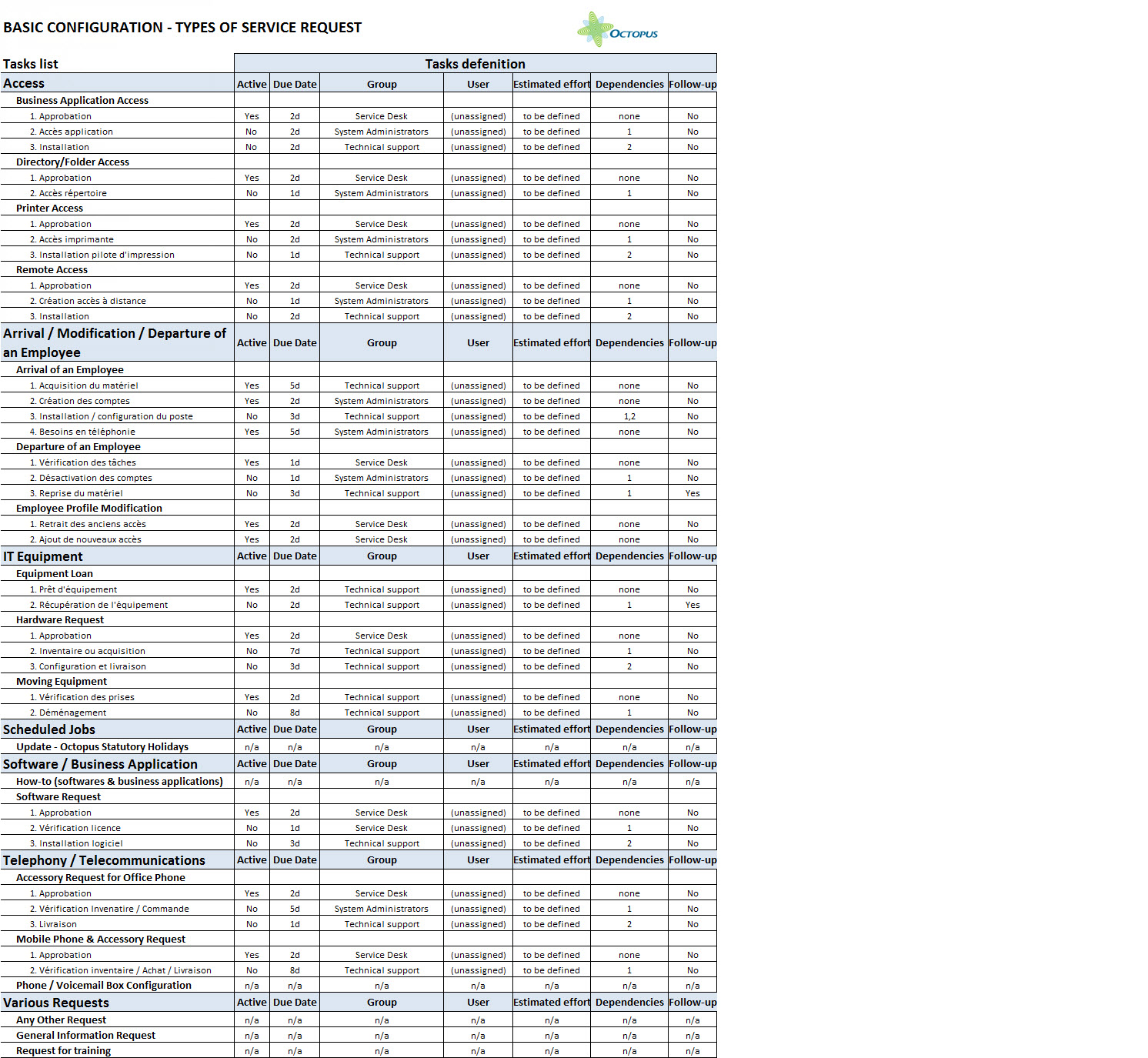
If you wish to download the Excel file to work with it, click here.
For more information on the tasks configuration, please see the Tasks Management article.
Web Forms Configuration
When setting up the Web Portal, some types of service requests(SR) can be made visible to the users so they can submit requests on their own through the Web Portal.
Forms created with Octopus can be customized in several ways; the objective is to gather the required information to facilitate the execution of a service request by the intervention teams.
In order to facilitate the integration of Octopus, the interface has been pre configured with with default values that can be used as is or modified.
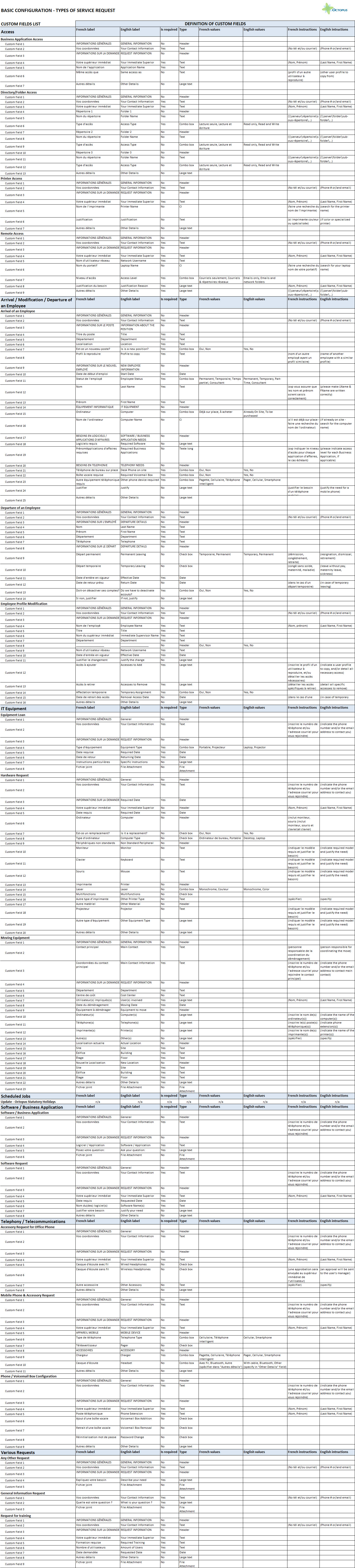
If you wish to download the Excel file to work with it, click here.
For more information on the configuration of forms, please see Web Form Customization article.
Thank you, your message has been sent.
