Table of contents
Related articles
Introduction
It is possible to filter who can make certain types of requests (Incident or Service Request).
The option restricts in two methods:
- By user group
- By site
These restrictions apply to requests completed from the Web Portal as well as internally.
How to configure restrictions
In order to do all these configurations, you must have the Administer Octopus permission, as the Administer Incident/SR templates permission will only allow part of the configuration to be done.
Restrict a request by the user group
We apply the concept of authorized requester, so if the requester does not have the right to submit or request a certain request type, it will simply not appear in the list of choices.
To restrict a template (inciden/SR) by user group you need to:
- Open an existing request from the reference data management (Tools > Reference data management):
-
Go to the Advanced tab.
-
Check the Restrict the access according to user groups option.
-
- Still in the reference data management.
- Go to the General > User groups section.
- Select a group or create a new one.
- Go to the Available Requests tab.
- Select the requests that are allowed for the group.
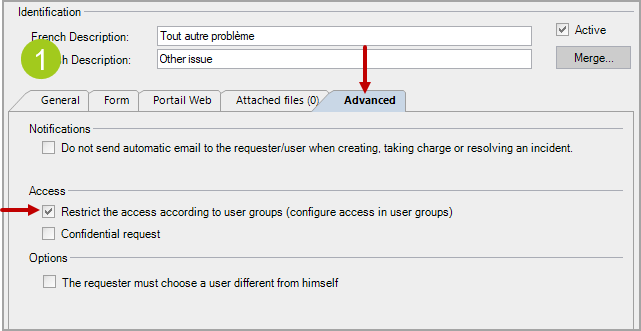
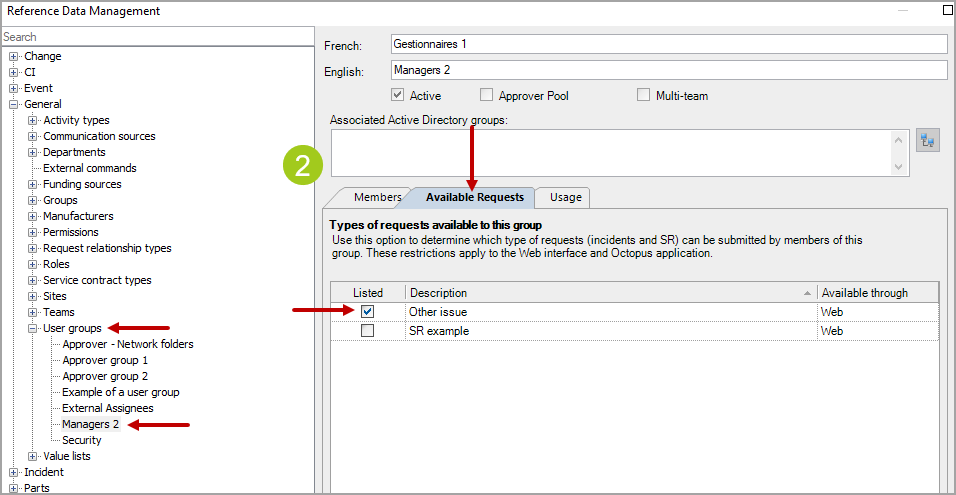
Restrict a request by site
To restrict a template (inciden/SR) by site you need to:
- Open the reference data management (Tools > Reference data management):
- Go to the General > Site section.
- Select the site.
- Go to the Available Requests tab and check the Request types visible for this site option.
- Select the requests that are allowed for the site from this list.
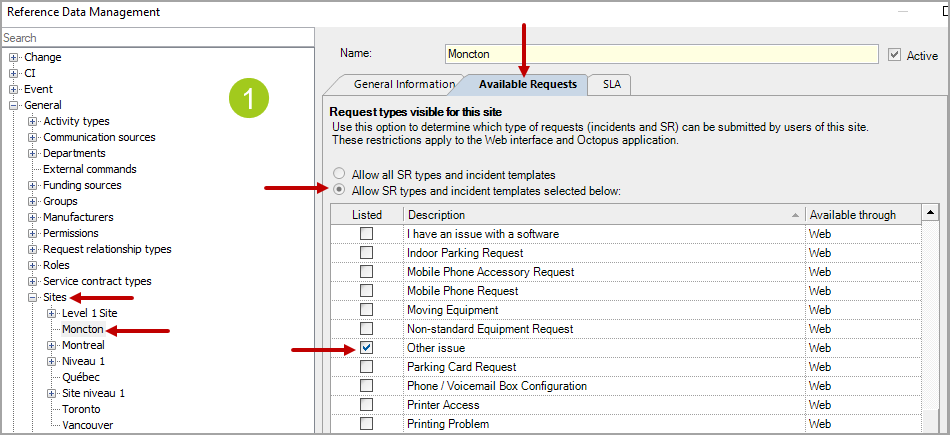
Specifics for the restriction by site
Octopus allows restricting the type of request that can be submitted by users according to the site written in their file.
This restriction applies both to the Windows version and on the Web Portal, but it's on the Web Portal that the more complex cases are seen.
Request created on the Web Portal by the requester
When a person accesses the Web portal and makes a request, that person will be by default the requester. However, certain types of requests allow choosing a user different from oneself.
- If the site is mandatory in the options, it will be visible when the person creates a new request.
- If the site is not mandatory, it will be based on the site of the user of the request and cannot be modified on the portal.
As the restriction is based on the site of the request, the incident templates and SR types presented to the Octopus user will be those allowed for the user's site.
To help you understand the, Specific cases of requests restricted by site FAQ contains examples of possible scenarios.
How to see the information related to the restriction of templates?
You can easily see the restrictions by groups and by site for incident templates and SR types by using a list called Incident/SR templates restricted by group or site, which is available in the Octopus lists library.
There are also 4 columns that give information about the restrictions:
- Access restricted by site
- Checkbox indicating that the template is not available for the sites indicated in the Restricted sites column.
- Restricted sites
- Indicate the site that restricts the template.
- Access restricted by group
- Checkbox that indicates that the template is not available to requesters who are part of the user groups indicated in the Restricted groups column.
- Restricted groups
- Indicate the user groups that restrict the template.
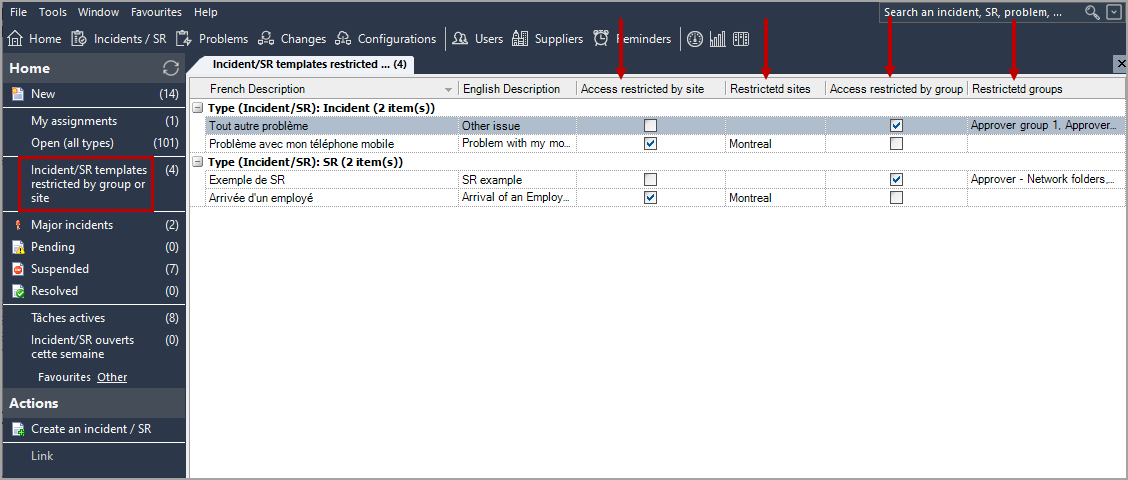
Thank you, your message has been sent.
