Related articles
External authentication available in hybrid mode (ADFS or Azure AD / Username and password).
Introduction
It is possible to invite external collaborators or suppliers to Register to this service in order to create their account and then allow them to access the web portal and submit service requests or communicate essential information to an Octopus team.
The "Register to this Service" link is available on the web portal. However, it requires the activation of certain options to modify the original behavior.
By default, this link only allows you to change the password of a user who has already been manually created in the Octopus database.
With the options activated, and depending on the connection mode, an external person could create his/her own user record from the Web portal page.
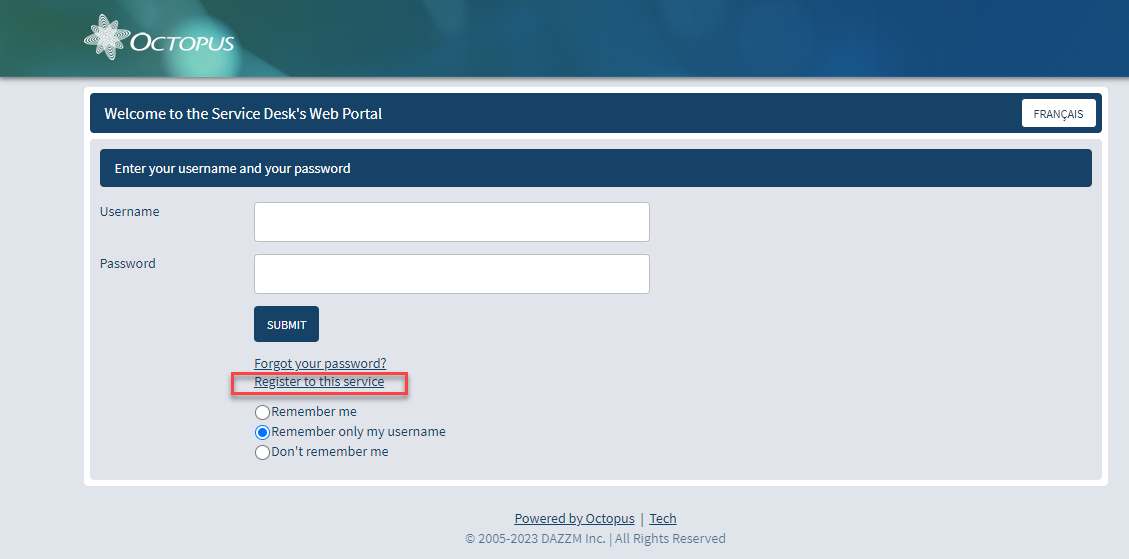
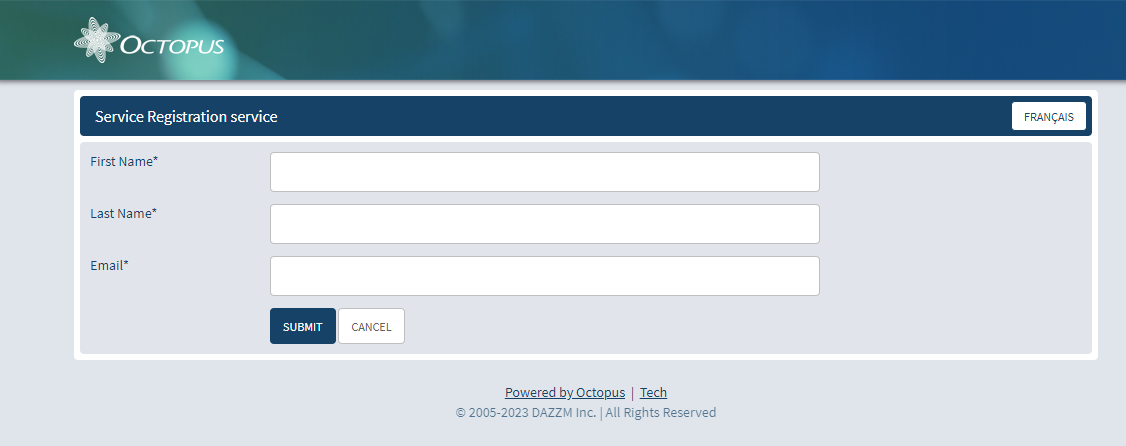
New users will be assigned to a default site. Please note that the site must be created by the administrator BEFORE the option is activated, as the site to be configured must be identified.
In addition, this site can be used to restrict templates to certain types of requests. An internal configuration must be made by each team to give them access to the request types allowed.
How to request activation of this feature
To benefit from this feature, please contact our Octopus ServiceDesk by DAZZM solution.
- The request must be made by a main database administrator, as this functionality will be added to the web portal and will affect ALL teams.
- Choose the option(s) you wish to add to your configuration change request.
Options and parameters required for configuration :
- Activate the Register for service feature: WebUI.RegisterNewUser.Enabled
This feature is available for authentication mode: Username, Password (Mode 2)
* However, combined with Web portal authentication in hybrid mode (Azure AD - ADFS), then the functionality may be available for "External" users only. See this article for more details
- The WebUI.RegisterNewUser.DefaultSiteID option configures the default site when a new user is created via service registration.
We need the exact name of the site to identify the site ID.
***The configuration of this option is particularly important in order to manage the types of request that can be created by a user via service registration.***
- The WebUI.RegisterNewUser.AdditionalProperties option allows you to specify which fields are visible and required when creating a new user via service registration.
By default, the fields are:
- First Name
- Last Name
Other optional fields, you must specify for each additional field whether it should be Visible (Yes / No) and Mandatory (Yes / No).
- Client number (The number must match the abbreviation of a site in the reference data)
- Phone number
- Extension
- Home phone number
- Mobile phone number
- Pager
- Title
- Department (from version 6.0.790)
- Address (The address will be added to the user record note field)
Here is an example of all the additional fields that can be made visible and mandatory, depending on your needs:
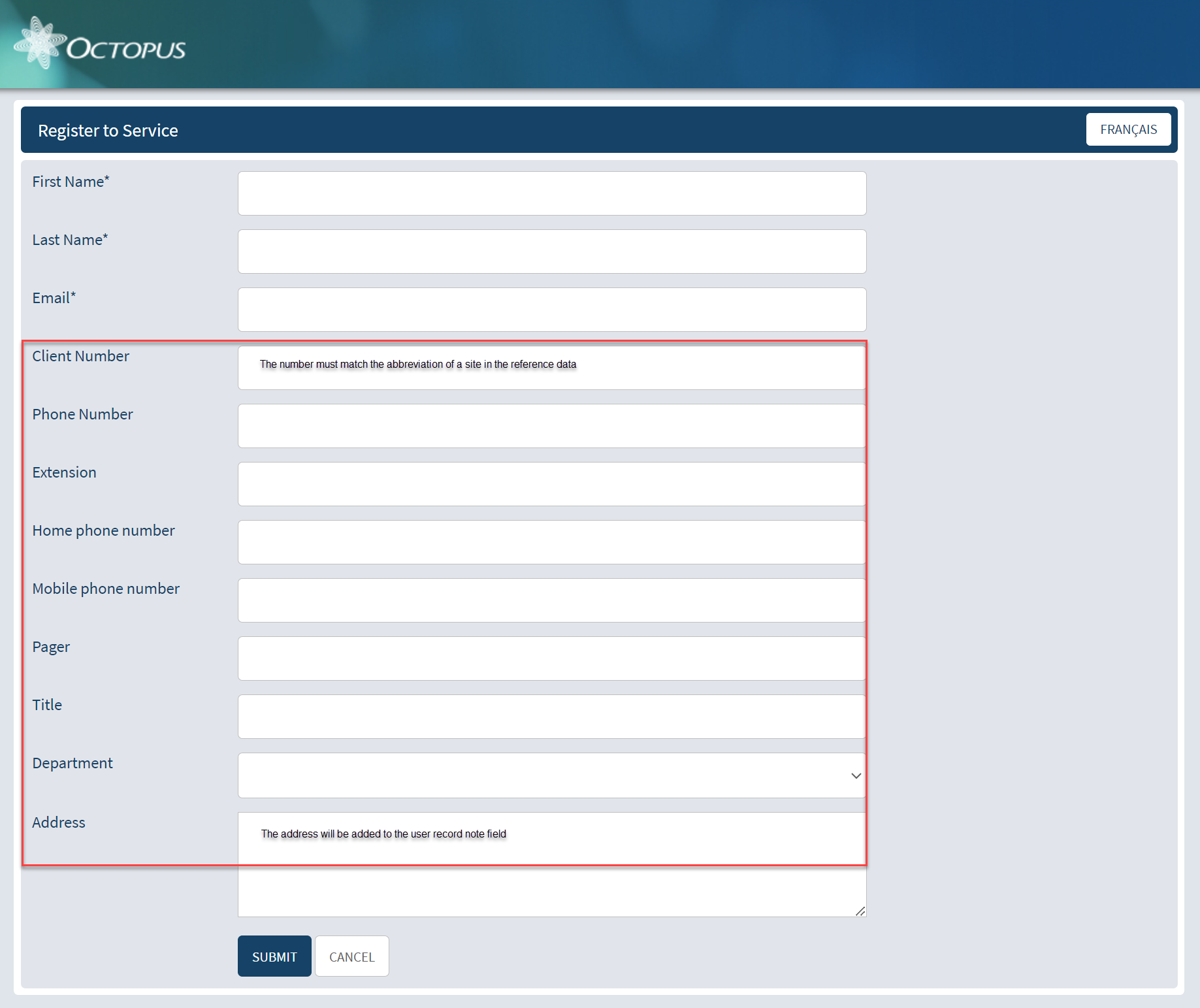
Once you have registered for the service, a confirmation e-mail will be sent to you.
Thank you, your message has been sent.
