Related Articles
Introduction
Octopus uses information from time zones to adequately present date and time on the Web portal.
The following fields will present data based on the user's time zone :
- Creation date, Resolution date and dates of all activities from Incidents and SRs displayed on the Web portal
- Start date and End date of reservations in custom forms
- Date and Time fields presented in custom forms
Time Zones Configuration
Global Configuration
Once the main configuration is completed, you will be able to modify the time zone of each site from the Reference Data Management menu. This allows you to indicate in which time zone the site resides. It is not necessary to specify the time zone of each sites since they will, by default, get attributed the global configuration time zone.
- Default time zone configuration in Options menu

- Time zone configuration for a specific site
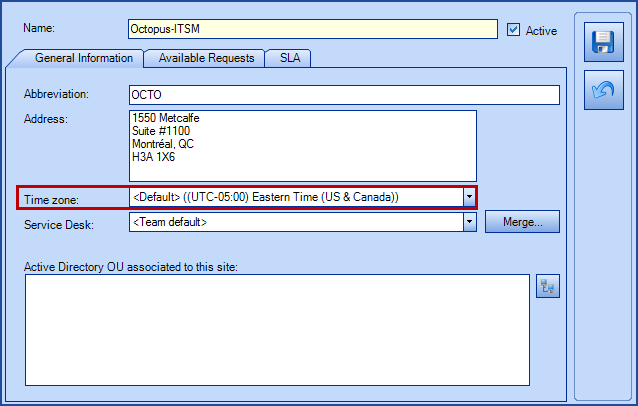
Configuration by User
Each users inherit their time zone from their profile's site. If required, a different time zone can be assigned to them. Simply follow these steps :
- From a user profile, the time zone is displayed below the Octopus tab.
- From the Web portal, a user can access his time zone from his profile page.
- Time zone configuration from a user profile
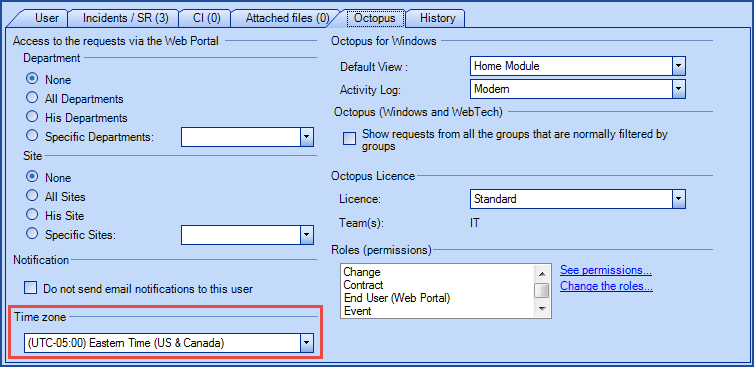
- Time zone configuration from the Web portal
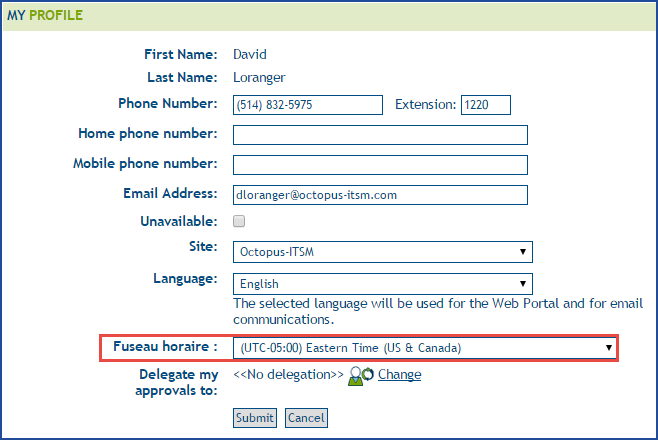
Octopus Users (assignees) Time Zone Configuration
For assignees, the time zone will be detected by the Octopus application from the Windows local time zone each time the application is launched.
Therefore, it is not useful to modify an assignee's time zone since it will get replaced by Windows' at the next launch.
Thank you, your message has been sent.
