Table of contents
Permissions for user management
In this article, we will explain each of the existing permissions that allow you to customize roles based on the work to be done in Octopus.
List of permissions for users:
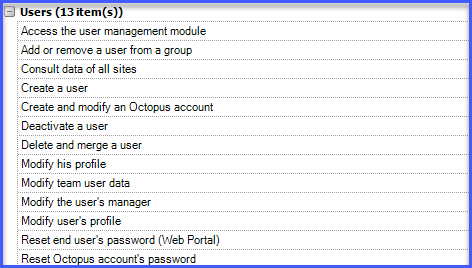
Description of permissions
Access the user management module
This permission allows you to view the Users module menu and consult the lists linked to this module.
Add or remove a user from a group
This permission allows you to add or remove a user from a user group via the Action menu in a user's file.
Combined with the Create and modify an Octopus account permission, this permission allows you to add or remove an assignee from a group (user with a Standard license).
Consult data of all sites
This permission allows you to view all data for all sites (requests, CIs, users, etc.) in the Octopus Windows application.
When an assignee does not have this permission, they can only view information associated with the site defined in their user profile.
Create a user
This permission is combined with the following permissions:
- Modify his profile
- Modify user's profile
This permission allows you to create a new user.
Create and modify an Octopus account
This permission allows you to modify certain information in the Octopus user profile for the team.
In the Octopus tab, you can modify the following sections:
- Octopus for Windows
- Octopus (Windows and WebTech)
- Octopus License
Please note that this permission allows you to select a Standard, Tradesman (Building facilities), or Batch license.
- Roles and permissions
In the Efforts tab, you can configure everything for each Octopus assignee.
It also allows you to perform the following actions:
- Change the Windows Username
- Change the role(s) defined for an assignee
- Change notification preferences for an assignee
- Create an Octopus account
- Generate an encrypted password (only for an Octopus account)
Please note that this feature requires you to know the assignee's password and only generates an encrypted value. It does not allow you to change the password in question.
Allows you to assign a password to the user under certain conditions when you do not have Reset Octopus account's password permission:
- The user did not have a password before
- The user did not have an Octopus account in any other team
Deactivate a user
This permission is combined with the following permissions:
- Modify his profile
- Modify user's profile
This permission allows you to deactivate a user.
Please note that even if the user is deactivated directly in Octopus, and is not deactivated in the import source, it will become active again when users are synchronized.
For more details on deactivating users and related specifications, please refer to the wiki User management.
Delete and merge a user
This permission is combined with the following permissions:
- Modify his profile
- Modify user's profile
This permission allows you to delete or merge a user.
Here are some special features:
- To merge an account that has the Administer Octopus permission, the target account must also have this same permission.
- To merge an account that has the Modify common team data permission, the target account must also have this same permission.
- It is not possible to merge a user with a assignee role (Standard license) into an account with an End User license (Web Portal). However, the opposite is possible.
Please note that a user cannot be deleted if an item (request, CI, etc.) is associated with them. In this case, the account must first be deactivated, as this will remove the links between the user and their CIs. The deletion will then be possible. Finally, even if the user is deactivated or deleted directly in Octopus, but not in the import source, they will become active again when users are synchronized.
Modify his profile
This permission allows the user to modify the following elements themselves:
- The entire upper portion of their user profile
- Their notification preferences
- Effort configuration
- Their password
However, they cannot change anything on other users' profiles.
This permission offers the same features for the Octopus Windows application and the Web Portal.
ATTENTION: The fields available in the user profile of the Octopus Windows application and the Web Portal may differ depending on the settings enabled by default or on demand. To see the settings that can be enabled on demand, please consult the following wiki: Octopus Options on Demand
Modify team user data
When assigned, this permission allows you to modify the following items for the team only:
- Modify the Additional Information tab
- Modify the CI tab
- Modify the Octopus tab > Access to the requests via the Web Portal
- Modify the Octopus tab > Notification
- Modify the Octopus tab > Communication preference (only when the personal email address is shown in the profile)
- Modify the Octopus tab > Time zone
- Modify the Octopus tab > Roles (permissions)
ATTENTION: Only roles related to the End User (Web Portal) license are available to a user who only has this permission.
Modify the user's manager
This permission is combined with the following permissions:
- Modify his profile
- Modify user's profile
This permission allows you to edit the Supervisor field in the user's profile.
Modify user's profile
This permission is combined with the Modify his profile.
When assigned, this permission allows you to edit the following:
- All fields at the top of a user's profile
- Edit the User tab > Notes
Please note that the content of the Notes field is “shared” and visible to all teams.
- Edit the User tab > Unavailability
- Edit the Attached files tab
Please note that attached files are “shared” and visible to all teams.
- Assign a password to a user (not an assignee)
- Edit the Octopus tab > Octopus License
Please note that this permission only allows you to select an End User (Web Portal) and External Assignee license type.
Reset Octopus account's password
This permission allows you to reset the password for an assignee / external assignee in one or more teams to which the assignee belongs.
If a assignee does not have an account in a team (other than their own), it is not possible to reset the Octopus password for assignees / external assignees in that team. In this case, it is up to the team administrator to create an account to that assignee in their team and assign them a role with this permission, if applicable.
Reset end user's password (Web Portal)
This permission allows you to reset the password for an End User (Web Portal).
Other specifications regarding permissions dedicated to a team
- The Octopus for Windows, Octopus (Windows and WebTech), Octopus Mobile, and Roles sections of the Octopus tab are specific to the team. To modify them, you must have the Create and modify an Octopus account permission.
- An assignee with the permission to Create and modify an Octopus account has the permission to change the license from Standard to End User (Web Portal) for another assignee in the same team only.
Thank you, your message has been sent.
