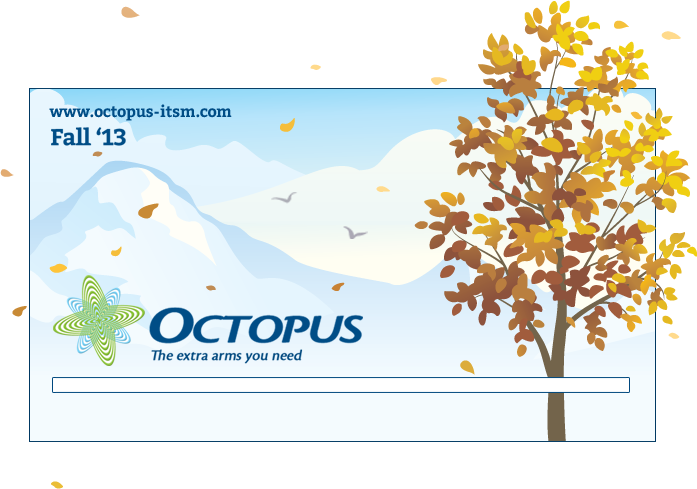
Welcome to Octopus Fall '13 version !
Starting in the Fall of 2013, major versions will no longer be associated with seasonal changes, but be presented using their version number (3.7, 3.8, etc.).
However, season change will trigger the new splash screen and the release note will contain a summary of the intermediate versions.
Web Portal - Preview Web Forms
When configuring Web forms for incident templates or service request types, it is now possible to preview what the form will look like without restarting Octopus.
Please note that to configure Web Forms, you must have the Administer Octopus permission.
From Tools > Reference Data Management..., choose an incident template (Incident > Templates) or a SR type (Service Request > Types) and click on the Web Portal tab.
Under the Custom Fields section, the "Preview" button is now available.
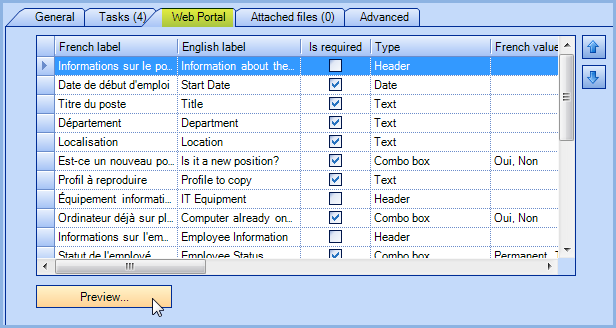
When previewing a Web form, only the configuration fields will be visible. The section common to all forms (user, requester, type, etc.) will not be shown in this window.
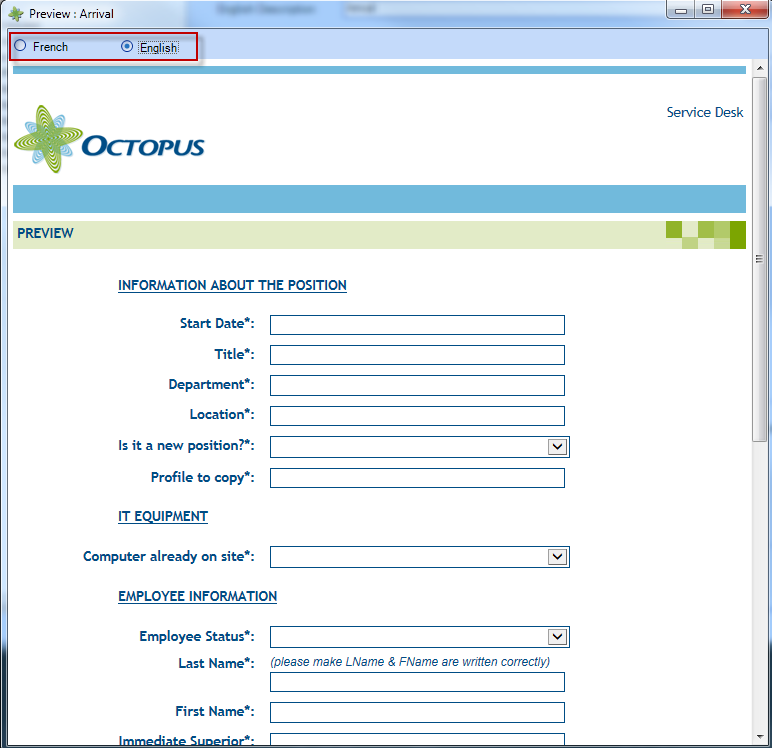
Manufacturers and Suppliers - Alias Management and Merge Function
Aiming to remove unnecessary duplication of manufacturers and suppliers, it is now possible to define aliases for them. Those aliases will be considered by DataImporter and WMIUpdater when performing lookup functions.
To manage aliases for a manufacturer/supplier, open the Suppliers module and select the manufacturer/supplier you want to merge. Then click on the Merge a supplier button and in the Merge a supplier window, choose the supplier that will become the reference.
Please note that to merge suppliers, you must have the Create, modify and delete a supplier permission.
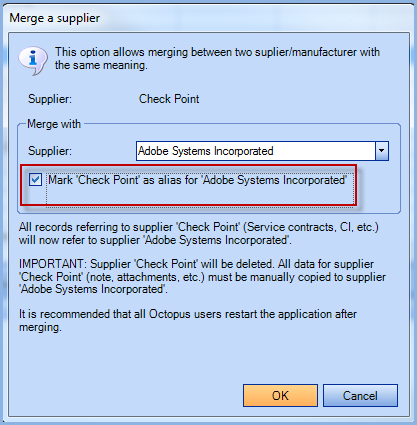
When merging, the «Mark 'supplier to be deleted' as alias for 'supplier to be referenced'» option is checked by default. This option allows to keep in history all suppliers/manufactures thast were merged to the reference, so that ulterior execution of DataImporter/WMIUpdater does not recreate a new supplier.
Three new options for Incident templates / SR Types
Allow creation of a new user from a Web Form
This option can useful in the context of filling out a "new employee" Web Form, now allowing the requester to create the user (Firstname, Lastname) that would not yet exist in the Octopus database. Please note that if the user already exists, an action allows to merge the two users.
- From Tools > Reference Data Management..., choose an incident template (Incident > Templates) or a service request type (Service request > Types) and click on the Web Portal tab.
- Check the The requester can create a new user located in the Options section at the bottom of the tab.
- From the Web Portal, a checkbox next to the requester allows to add a new user that doesn't exists.
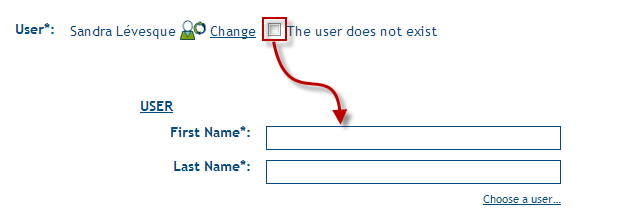
Leave the user field blank in a Web form to encourage the requester to specify one
- From Tools > Reference Data Management..., choose an incident template (Incident > Templates) or a service request type (Service request > Types) and click on the Web Portal tab.
- Uncheck the Initialize the user as the requester located in the Options section at the bottom of the tab.
- In the Web Portal, the requester will have to specify the user before submitting a request.
This option reminds the requester to choose the name of the user, it is used for Service Requests normally submitted for someone else.

When creating a request from Octopus or the Web Portal, force to specify a user different from the requester
- From Tools > Reference Data Management..., choose an incident template (Incident > Templates) or a service request type (Service request > Types) and click on the Advanced tab.
- Check the The requester must choose a user different from himself option, located in the Options section at the bottom of the tab.
- In the Web Portal and from within Octopus, when creating a request with that option, the requester (or Octopus User) will have to choose a user different from the requester. When using this option, it is recommended to add a note specifying this added requirement.
Notification : Incident Transfer Notice
This new notification is sent to the user and requester when a request is transferred to another team and this specific notification is enabled. Please note that this notification is sent from the destination team (the one who received the transferred request).
New columns for the configurations (CI)
Additionnal columns to see the number of requests related to a CI (Incident, SR, Problem, Change and Events) as well as the search criteria related to these columns.
For example, it is possible to search all the CIs with an incident count that is not empty or that is over 10 and the columns; incidents count, service requests count, etc. can be added and used to sort by.
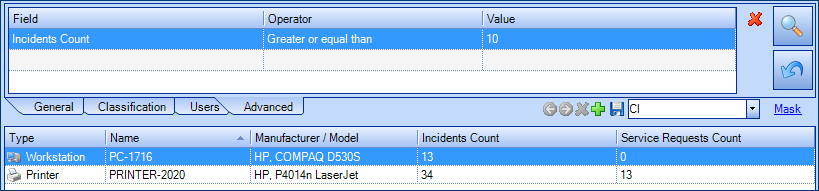
Approval delegations option on the Web portal
There is now an option to always show Octopus' approval delegations option to all users, regardless of whether or not they are approvers. To activate this option, please contact us to send a request via our Web portal.
Email messages received with MailIntegration
The MailIntegration tool now adds the original email in EML format, in addition to copying the body of the message in the incident description. If you prefer to disable this feature, please contact us to send a request via our Web portal.
Possibility to add a procedure or a document to assignees in SR types or incident templates
When configuring SR types or incident templates, it is now possible to add a document, a shortcut or an image, visible only to assignees when working on the request.
From the reference data :
- Select the SR type or the incident template.
- Go to « Attached Files » tab.
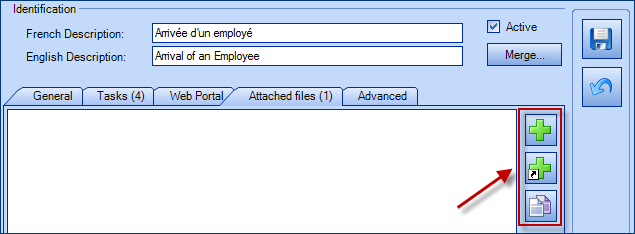
Note: The document is not visible during the request creation. - Add the document, the shortcut or the content of your clipboard.
- When the assigne opens the request, he will see that an attached file is linked and will be able to access the procedure directly within the request.
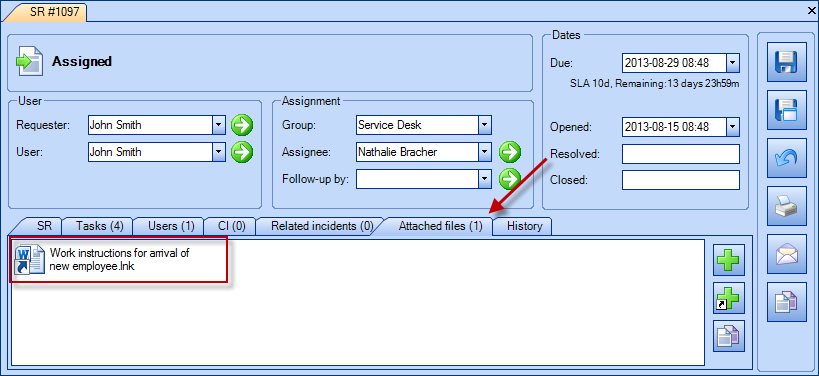
Synchronising several email addresses with Active Directory
When the Active Directory synchronisation runs, ADSIReader will update the users addresses based on the following behaviour:
|
Active Directory Email |
Octopus Email | Behaviour |
|---|---|---|
| Non existing | Single or several | Keeps information contained in Octopus |
| Several | Non existing, single, or several | Email updated in Octopus |
| Single | Single | Email updated in Octopus |
| Single | Several | Updates the first email in Octopus, keeps the other ones |
Thank you, your message has been sent.
