Table of contents
Introduction
In order to gather information about the customer's need as accurately as possible, it is sometimes very useful to obtain a higher level of precision as to where the service should be provided. In a form, it is possible to use the "site" field to obtain the number of a local.
Warning
The use of the site field to obtain the local number assumes that the configuration up to this level has been previously done by the administrator of the Octopus, which is most often the IT team. In case the configuration down to the local level is not present, the request must be made to the team responsible for the Octopus database. Note that the "site" type field is a common data for all teams.
Configuration
First of all, you need to check if the information about the local is present in the Octopus database and, if so, at what level it appears:
- In the Tools menu, Reference Data Management > General > Sites
- You need to click on each "+" inside the Sites in order to open them all in a cascade and check if the locals are available
- If yes, calculate the maximum number of levels required, i.e. the number of "+" open until the locals are obtained, having opened each of the sites;
- Take the furthest level;
- This number of levels will be useful when configuring the "Sites" type field in the forms and in the options.
Setting up "Sites" field in a form
- In the tools menu, Reference Data Management > Service Request > Types select the form where you want to insert a field to obtain the locals number;
- Choose the "Form" tab;
- In this window, click on "Configure Form";
Result of the configuration in the form:
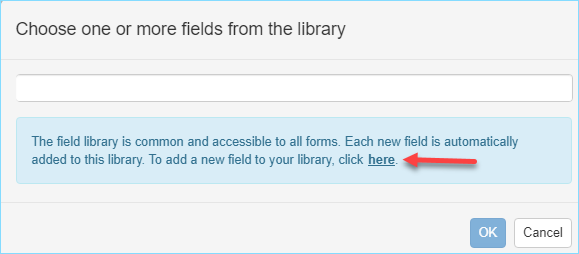
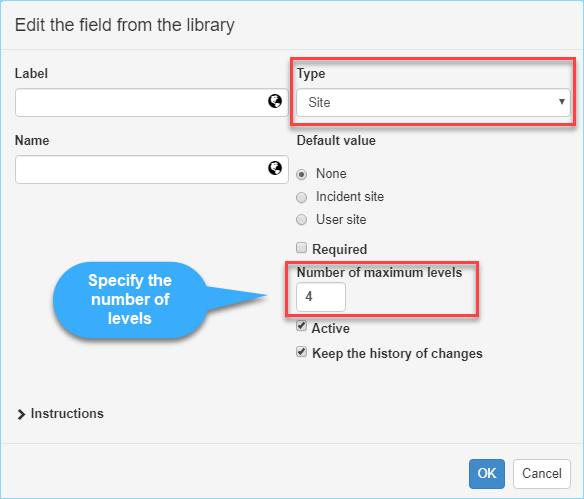
Result on the web portal:
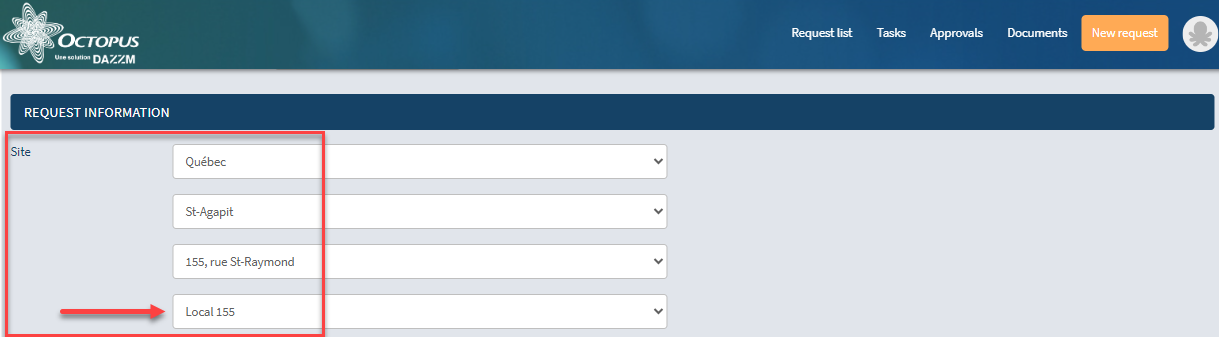
Configuring the "Sites" field in the options:
In the "Options" menu, it is possible to impose the selection of the site where the service is to be provided when creating a new request. The configuration of the minimum and maximum levels must be specified.
- In the "Options" menu, go to the "Visible and required fields" section (1);
- In the "Incident" section, check the "Required field" box for "Site (Incident/SR);
- Below, you will find the section allowing you to force the selection of the site where the service is to be provided, i.e. the "Web portal site" section (2) which will allow you to configure the site levels;
- Click on "Option Enabled";
- Configure the minimum and maximum levels to display up to the locals.
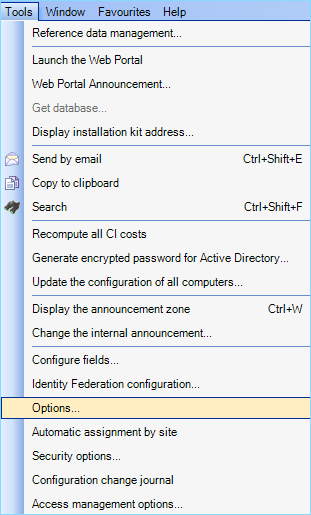
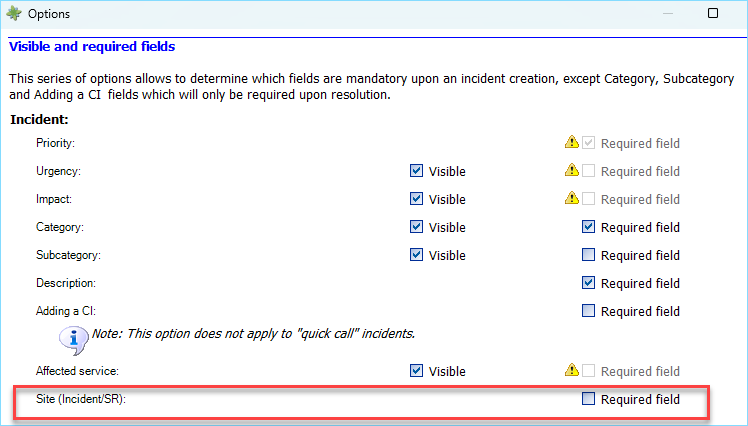
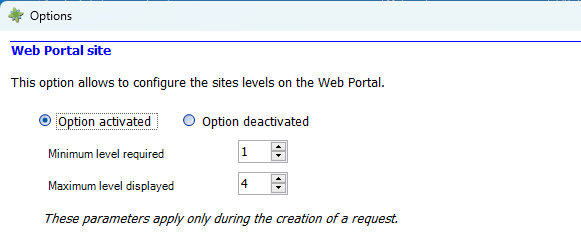
Thank you, your message has been sent.
