Related articles
-
Why requests are reassigned to the Service Center after resolution
- Task management
- Creating customized forms
Introduction
In the case of a request that doesn't require any specific action from an operator, but certain tasks still need to be carried out, the system can automatically resolve the request after all tasks have been completed.
Default configuration
Default behavior can be defined for all templates.
Go to Tools menu > Options > Automatic service request (SR) resolution.
Configuration by form template
Automatic resolution can be applied to selected templates only.
Go to Tools menu > Reference data management > Select template > Advanced tab > Section: Automatic resolution
This assumes that the option is set to Disabled in Options section. So, we'll check Enabled in the Auto Resolve area, as shown below:
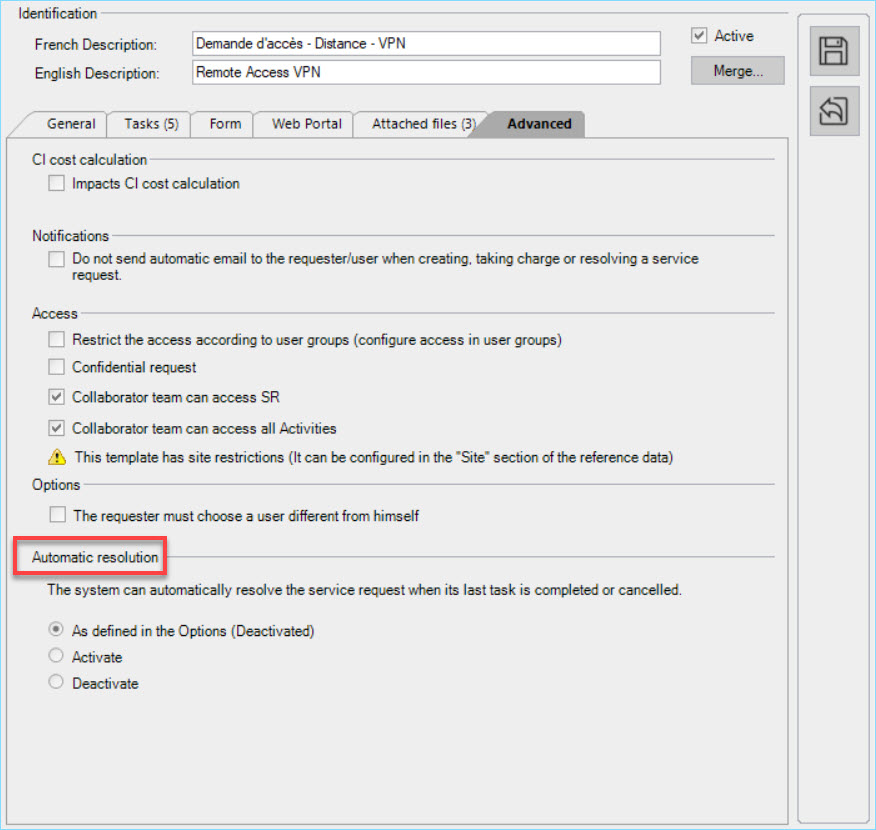
In this area, there are three possible options:
- As defined in Options: Indicates the status checked by default in the Options section, either enabled or disabled. In brackets, the status of the option is indicated.
- Enabled (specific to this template)
- Disabled (specific to this template)
Prerequisites for automatic resolution to take place :
- The automatic template resolution option must be enabled, either in the Options section or in certain forms.
- The SR must contain at least one task of type: Standard, Notification or External Order.
- If your SR contains only one approval task, the system does not consider this request as a candidate for automatic resolution.
- The SR is not in Closed, Resolved or Cancelled status.
- No active reservation is linked to the SR (if there is a "reservation" field in the form).
- All tasks must be in Completed status, except for tasks that can be carried out after the request has been completed.
Thank you, your message has been sent.

