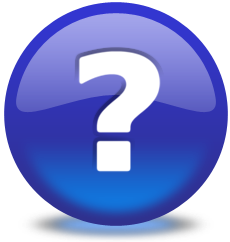SHOW ALL CONTENT
Table of contents
related articles
Here are the steps to export your Octopus data to Excel
- Display any list (list of incidents, of CIs, planned request items from the planned requests, etc.) or create a new search
- Personalize the list by modifying the columns displayed or how the data is sorted
- Select one of more lines from the list (if you wish to transfert all the data to Excel, there is no need to make a selection)
- Right click in the list and select Open in Excel from the menu
- You will then need to choose between All records or Selected records
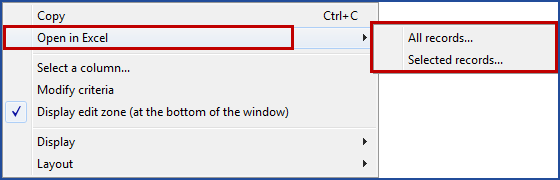
Excel will then open with the results (including column headers).
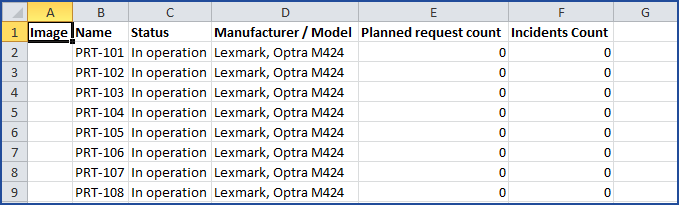
Note: columns in the format ddhhmm, such as the Opened since column, once exported to Excel, are displayed in the format [h]:mm:ss in Excel to allow calculations.
In Octopus, the column shows the minutes rounded to 15 minutes (00, 15, 30 and 45), while in Excel the unrounded value is exported.
Example :
Octopus : 5 days 22h45m
Excel : 142:41:04
NOTE : If you do not have the Open in Excel option in the contextual menu, it is because Excel is not installed on the workstation. This option is generally not available on a serveur.
X
Thank you, your message has been sent.
Help us improve our articles